Introduction
Installation and Use
The amount of times we've come home from a day shooting and found that we didn't quite get close enough to the subject, or we didn't frame it precisely enough. Cropping usually means getting rid of a lot of pixels, which then makes the pictures smaller and therefore, more difficult to enlarge. In this review, we're going to test PhotoZoom Pro 5, a program that enlarges pictures. We'll also compare it against the Bicubic Smoother in Adobe Photoshop CS4.We installed PhotoZoom Pro 5 from a CD which is an easy affair. Our only gripe is that Avanquest seem to want to put a toolbar and browser on your computer as well as change the default page. It's annoying enough when freeware does this, but we didn't expect it from a paid program.
Still, installation takes around 5 minutes in total. We were already registered, so missed that out, but if you need to do it, you'll be prompted at the end of installation.
 Launching PhotoZoom Pro 5
Launching PhotoZoom Pro 5PhotoZoom Pro 5 is a stand-alone program, so you don't have to open any pictures in Photoshop or PSP (Paint Shop Pro) if you use it this way. You can use it as a plug-in if you wish, though.
Launching PhotoZoom Pro 5 opens the main page. All options are set to the left with a large display pane to the right. An example image is pre-loaded in to let you play with and get the hang of it. Being male, though, we got stuck straight in and opened an image. In all seriousness, it's important to know how easy a program is to use straight out of the box without reading any guides or tutorials.
 Photo Optimizer
Photo OptimizerThe main options are listed in big icons, so they're easy to find. You can still access them via the traditional means at the top. Load an image in and it pops up in the main window as well as a smaller preview image to the left. Below the large icons, the options are split into cascade tabs. There are three sections: Original image, New size and Resize method. The preview image is found under Original image and the rest of the section simply tells you details of the picture, such as image size, file size, printable size in inches and a ppi (pixels per inch) value.
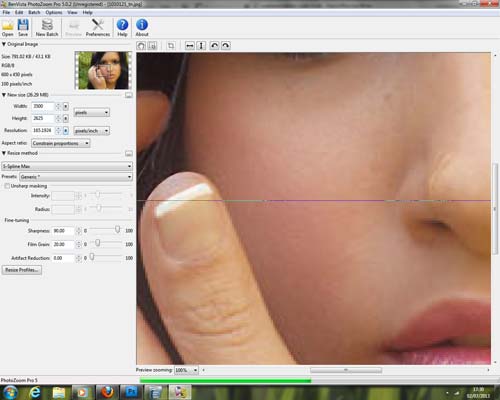 Increasing the Resolution
Increasing the ResolutionArguably, the coolest part comes next. You have to decide how big you want to take the picture to. If you want to take a methodical approach, you can adjust the dimensions pixel by pixel if you want. The more haphazard ones out there will prefer the slider. Now, the cool bit is once you've moved the slider or input the dimension sizes. A black line slides down the image and updates it with the additional pixels. It does it very quickly and we're impressed. Bicubic smoother also does it quickly, but it doesn't have a dramatic sliding bar, like PhotoZoom Pro 5 does.
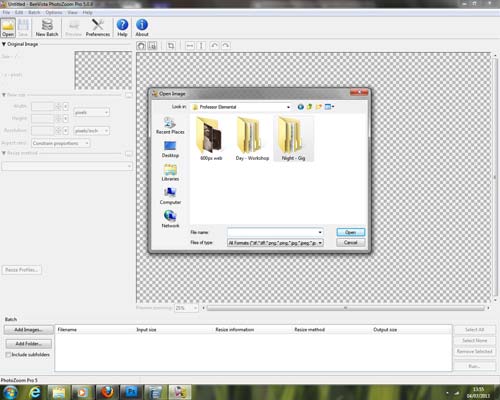 Batch Processing
Batch ProcessingThere are several resizing methods available in PhotoZoom Pro 5 which you should really do before you mess around with the slider above. Avanquest are particularly proud of the S-Spline system. According to the website, it enlarges images while reducing the chances of JPEG artefacts and noise. You can enlarge up to 1million x 1million pixels and supports batch processing. The alternative resizing methods have been included for use, but Avanquest only intend you to compare the “poor” quality with their “superior” S-Spline resizing. They recommend always trying the S-Spline Max setting first, but to use the alternative S-Spline options if Max isn't up to scratch. The differences in them are how the program handles artificial grain, sharpness and edge detail to give the picture a more realistic look.
Performance
We enlarged a sample image up to 2000x2994 from 668x1000. We then adjusted it using each resize method on the programme. For the most part, the S-Spline options were indeed the best. S-Pline Max provides a much sharper image overall than any of the other options. Any other resizing methods are ones that are available on other editing or resizing programmes (such as bicubic on Photoshop or Smart size in PSP).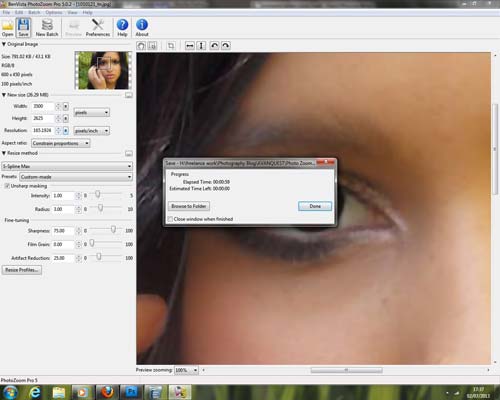 Saving the Image
Saving the ImageWhen adjusting small pictures, a lot of information is left out. But there's only so much that PhotoZoom Pro 5 can actually do. It guesses what's there using interpolation methods to recreate missing pixels and make it bigger. However, making a picture three times bigger is a massive difference to making it twice as big. Not only does it have to guess what colour pixel to place in between each pixel, but if it's three times bigger, it has to guess what pixel to put next to a pixel that's already been guessed. It's very intricate stuff and highly intelligent programming.
In many areas, PhotoZoom Pro 5 is better than the Bicubic smoother in CS4 or PSP. In our test shot, we found that we got a better result on the eyes of our portrait from CS4 and PSP, though. Edge sharpness was certainly better in PhotoZoom Pro 5 and there weren't as many artefacts, but the images were smoother and less defined overall. Unfortunately, we couldn't get a copy of Genuine Fractals to compare for this test.
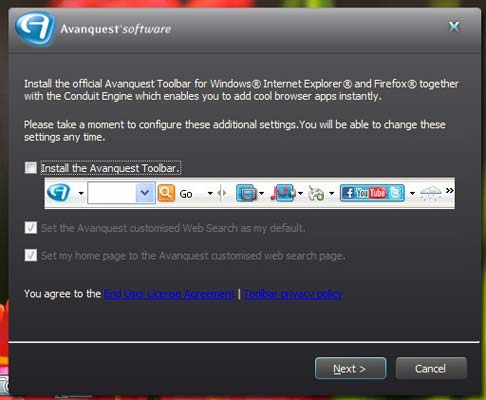 Installing the Toolbar
Installing the ToolbarOn a test of a medium format picture, the program really came into it's own. We managed to increase the size of the picture from 7264x5440 (39.5 megapixel) to 25000x18722 (468 megapixel) before the image quality began to suffer. That's just under 12 times bigger. It created an image 1.31Gb in size when saved as a TIFF. Once converted to JPEG, the CS4 image is 120Mb while the PhotoZoom image is 235Mb. At this point, Paint Shop Pro doesn't match up as the maximum pixel size it can cope with is 10000x7489 (74 megapixel).
Conclusion
If you're going to put PhotoZoom Pro 5 to good use and really see the benefits of the new S-Spline Max technology then use it on big pictures that you want to make bigger. Don't use it on pictures you made smaller by mistake. It will work to a degree, but you'll only end up being unhappy with the results.The results from enlarging the medium format shot were simply stunning. It certainly shows that converting already huge images is a lot easier to do. As a photographer, there'll be a time when a customer will ask you for an image that's substantially bigger than the file can cope with. That's when a program like PhotoZoom Pro 5 is useful to have on your desktop. The main poser is whether it's any better than options already available to you through your editing suite.
When enlarging images from small file sizes to larger ones, PhotoZoom Pro 5 opts for a smoother finish while the Bicubic smoother in Photoshop will try to get some detail in the image, but is left with artefacts on the image. The same happens with PSP X4. While all three programmes have multiple enlarging options, PhotoZoom Pro 5 has by far the most options available. Of course, that should be right or you wouldn't buy it. But the amount of options is great. While it's obvious a lot of them are rubbish, we noticed one or two that gave a viable result (if not better) when enlarging from a small file.
PhotoZoom Pro 5 is an extremely easy to use program and if you're going to need to make pictures bigger, then the S-Spline technology found on PhotoZoom Pro 5 is very effective. More with large images going even larger over small images made bigger. But the only reason you'd want to make a web size picture bigger is if you resized it by accident and you don't make those mistakes, do you?

Nessun commento:
Posta un commento