
The more I use the new Sony NEX-5n, the more I like it (notwithstanding the clicking problem). One thing that really makes the NEX-5n stand out among competitors is the ability to capture HD video at 1080/60p (i.e., 59.94 progressive frames per second). This makes for smooth motion, but also gives you the option to conform to footage to a slower frame rate and get some cool slow motion in your 24p projects.
With the recent update to Final Cut Pro X, I was hoping that Apple would add support for additional codecs, like the relatively new (yet, increasingly popular) AVCHD 2.0; however, it did not. As a result, working with video from cameras shooting 60p AVCHD 2.0 footage (like the Sony NEX-5n) brings a bit of a problem when importing the files from your camera.
I’ve already covered how to import AVCHD files into Final Cut Pro X; however, working with AVCHD 2.0 files at 60p requires another step to get the footage into FCP X. Still yet, it’s no so bad.
Converting AVCHD 2.0 Footage for FCP X
The quick workaround is to use the free Media Converter app and download the “Re-wrap AVCHD for Quicktime” preset, which takes your .MTS files and converts them to H.264 Quicktime files. You can then import the files into Final Cut Pro X like an ordinary .MOV file from a Canon DSLR (i.e., File > Import > Files…).Working With 60p .MOV Files in FCP X
Once you have the footage in FCP X, you can play it back at normal speeds in the event preview window. When you find the portion of video you want to use, select the range you want or mark your in/out points. Then drop the footage into your timeline.At this point, we’re still in normal editing in FCP X. If you want to produce the slow motion effect from your 60p footage, you’ll need to make sure your timeline was created as a 30p or 24p timeline.
When you drop the 60p footage into the timeline, you’ll notice that nothing changes. It still plays in the timeline at normal speed, which is OK if that’s what you want to do. FCP X will handle rendering the footage out at 24p without missing a beat.
Conforming 60p NEX-5n Footage to 24p or 30p
To conform the 60p footage to 24p (or 30p):- select the clip in your timeline that you want to conform,
- then click on the “Retime” button with the dropdown arrow and select “Conform Speed.”
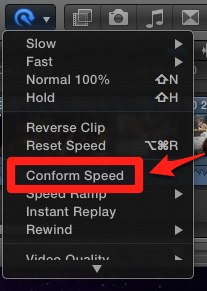
If you have a 24p timeline, you’ll note that the orange “retime bar” above your clip now says 40%. For 30p timelines, it will say 50%.
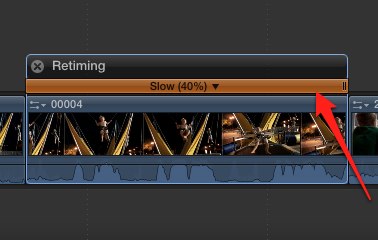
Play the footage and you’ll see that nice smooth slow motion effect.
Nessun commento:
Posta un commento